User Manual
This manual summarizes how to use DeepUnity’s Prediction and Design tools.
Unity Prediction Tool
Enter 32 parameters, visualize the jumper in 3D, then generate element-wise longitudinal and combined unities. Review contour plots and a data table; export results to CSV/JSON.
- Enter parameters (numeric; geometry must be positive)
- Optionally update 3D visualization
- Click “Generate Prediction”
- Review 3D view, contour plots, and data table
- Export CSV/JSON if needed
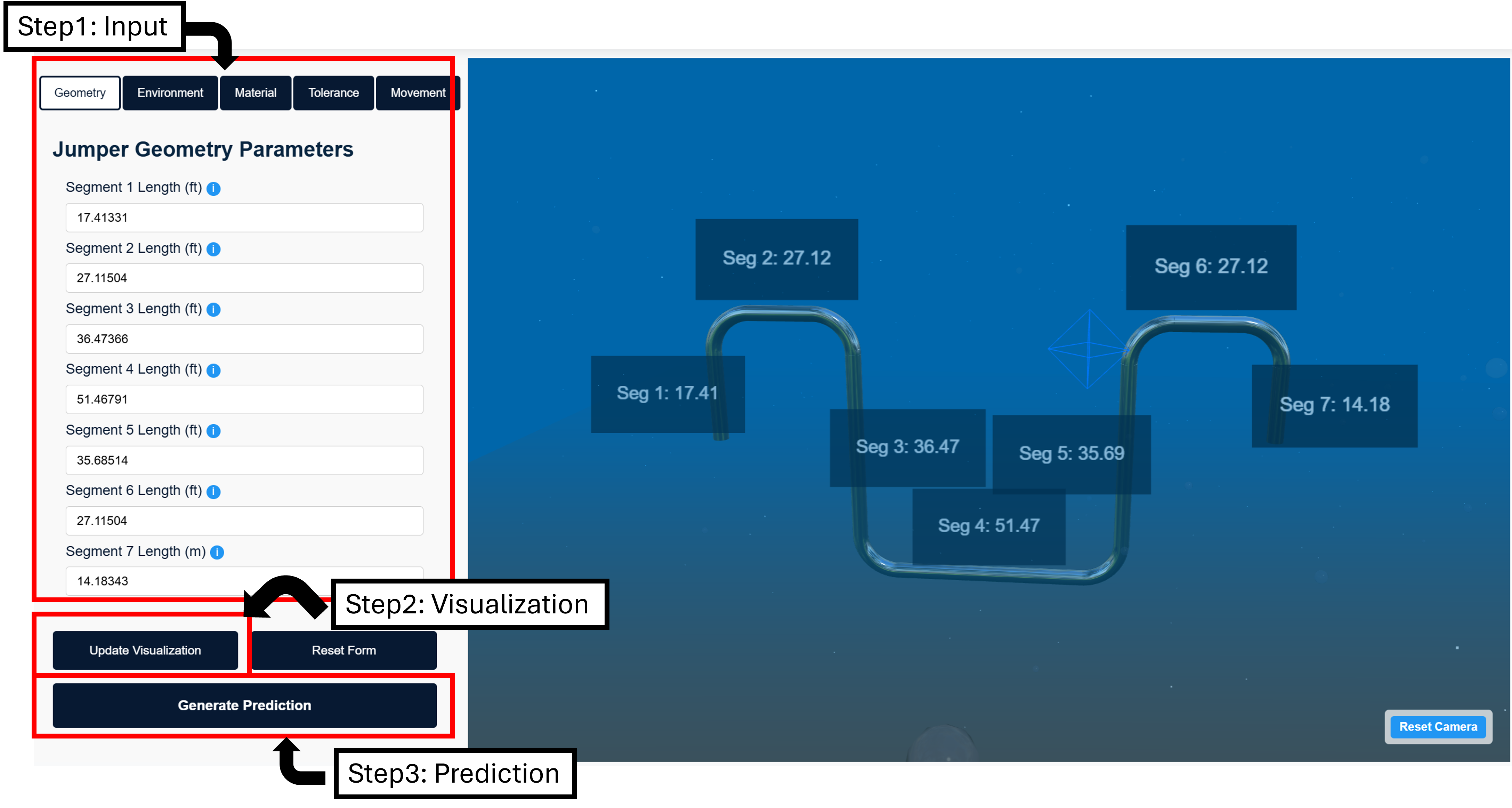
Configuration Design Tool
Provide system variables and constraints (span, hub height difference, belly clearance, target unity, etc.). The app generates candidate configurations, runs predictions, and shows 3D views with max unity.
- Enter system variables
- Enter constraints
- Click “Generate Configurations”
- Review summary and grouped configuration results
- Inspect 3D views, segment breakdowns, and max unity
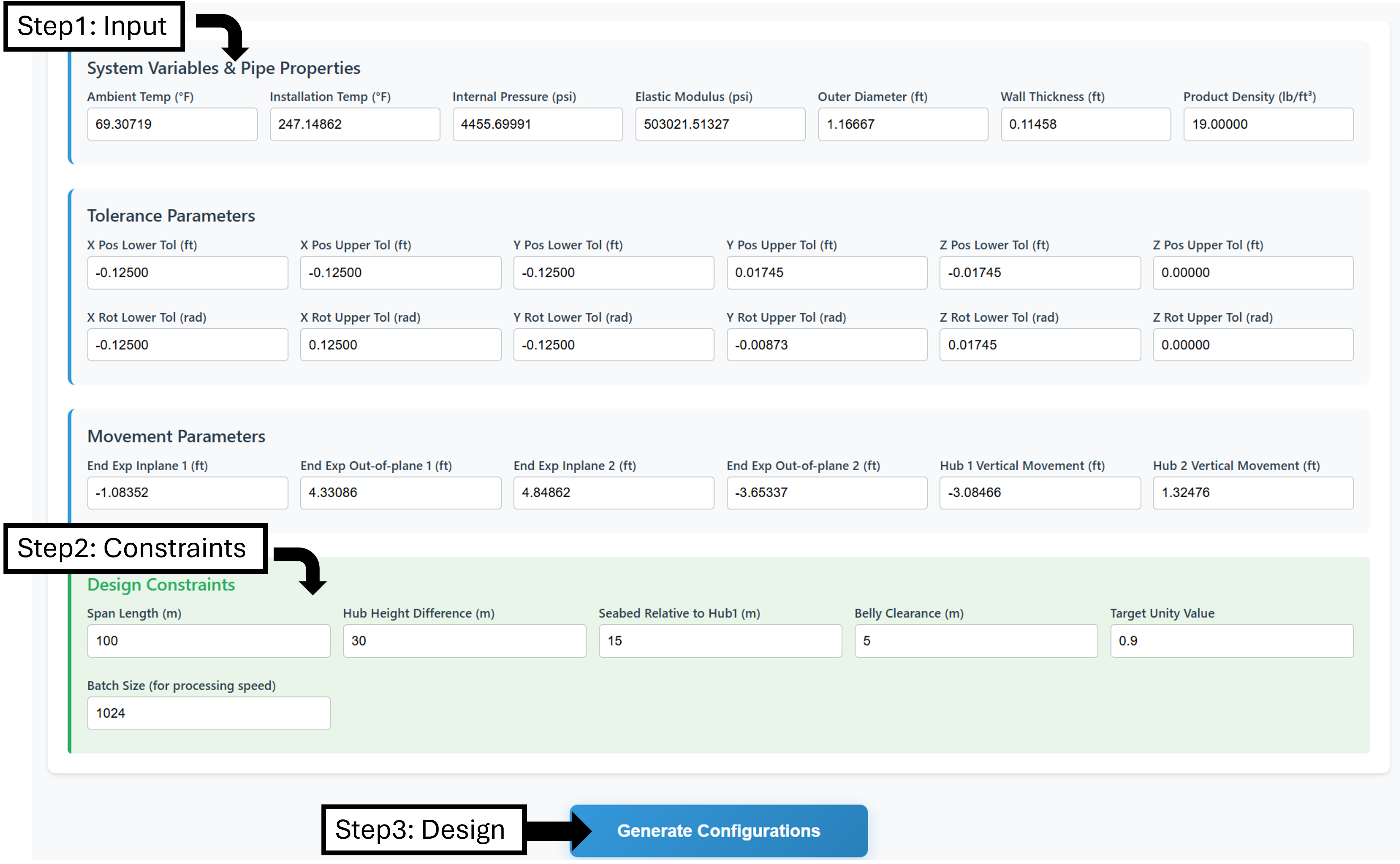
Tips
- OD and wall thickness drive unity significantly; validate inputs.
- Calibrate end‑expansion inputs (temperature/pressure profiles).
- Use linear positional encoding unless justified otherwise.